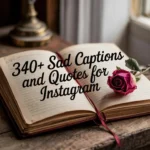Ever wonder why some days you’re firing on all cylinders and others you’re stuck in slow-motion? Imagine if you could pinpoint exactly when you do your best work. That’s exactly what the tool My Best Hours Report (MBHR) promises — and this guide shows you how to use it to truly master your time management.
Understanding the Challenge: Why Time Management Feels Hard
Let’s be honest: time management is tricky. You might set a schedule, only to get derailed by unexpected tasks or sheer exhaustion. Here’s what often goes wrong:
- Unclear priorities: You start your day with a long list but no real order.
- Energy mismatch: You try to do deep work when your brain is sluggish.
- Constant interruptions: Emails, chats, meetings — you jump around instead of focusing.
- Reactive scheduling: You respond all day rather than proactively plan your blocks.
For example: Jenna is a freelance writer. She schedules her “write article” time at 2 PM but contradicts herself by checking social media until 1:50 PM. She’s in her low-energy zone, yet expects top output. At the end of the day she wonders why she “wasted” three hours.
Here’s the big insight: instead of asking how much we work, ask when we work best. That’s where the My Best Hours Report comes into play.
What Is My Best Hours Report?
In simple terms, My Best Hours Report is a tool designed to reveal your personal productivity peaks. It doesn’t just let you track hours, it helps you align tasks with your energy rhythms. According to one overview: “This platform uses smart tracking and dynamic analytics to reveal when you operate at maximum efficiency—your ‘prime time’.”
Core features
- Visual heat-maps of your optimal work times.
- Customized insights like “You’re 30% sharper at 9-11 AM.”
- Suggestions to schedule deep tasks during your best hours.
- Integration with calendars, task logs, and optionally time-trackers.
Why it’s different
Where many time-tracking tools simply tally hours, MBHR asks when you’re most effective — then helps you act accordingly. Instead of just tracking past activity, it becomes a planning tool for future performance.
How It Works: Step-by-Step
Let’s walk through how you can start using My Best Hours Report in a practical way.
| Step | Action | Purpose |
| 1. Sign up / Onboard | Create an account, connect a calendar, possibly install tracking. | Establishes the data sources. |
| 2. Collect Data | Use for at least one full week: track tasks, note breaks, log meetings, capture focus/time. | You need enough data to spot real patterns. |
| 3. Analyse Peak Hours | Tool generates a “heat map” or summary showing your strongest time blocks. Solution How+1 | Identifies your best hours. |
| 4. Schedule Accordingly | Block your “best hours” for high-impact tasks. Reserve other slots for less demanding work. | You align work with your energy. |
| 5. Review & Adjust | After a few weeks, revisit the patterns. Adjust based on changes in schedule or role. | Ensures the model stays accurate and adaptive. |
Tips for setup
- Make sure you give it consistent data: if you skip weekends entirely or jump around, patterns won’t emerge.
- Tag your tasks by type (for example, deep work, meeting, admin) — this will help the report differentiate your energy versus task type.
- Protect your best hours: once you identify them, treat them like a meeting with yourself (calendar block + notifications off).
The Big Benefits for Time Management
Here are the real, tangible wins you can expect when you apply My Best Hours Report thoughtfully.
1. Aligning tasks with energy
When you schedule your most challenging work during your peak hours, you’ll get more done with less struggle. On low-energy hours you focus on smaller, simpler tasks.
“I realized my brain isn’t sharp after lunch — so I switched writing to 9–11 AM and moved admin to later. Big difference.” — a user testimonial.
2. Reduced wasted time
Instead of despairing over “lost time”, you gain clarity on when you spin your wheels. MBHR highlights those low-return hours so you can repurpose them or manage them better.
3. Better work-life balance
When you work with your rhythm, not against it, you free up more time for rest and non-work. Instead of feeling drained after eight hours, you feel accomplished and ready to switch off.
4. Data-driven planning
Rather than guesswork, you get actual evidence of your productivity patterns. That makes scheduling decisions smarter.
Here’s a “Before vs After” snapshot:
| Situation | Before using MBHR | After using MBHR |
| Scheduling deep work | Random time slots (often low energy) | Blocked during identified “power hours” |
| Feeling of burnout | High, because frequent mismatches | Lower, because work aligned with rhythm |
| Time wasted | High, due to unproductive windows | Reduced, because you know when to focus |
| Planning confidence | Low (“I’ll try again tomorrow”) | Higher (“I know when I’ll get it done”) |
Real-World Use Cases
Let’s explore how different people can use My Best Hours Report — with real-world scenarios that show what’s possible.
Freelancer / Consultant
Situation: Sarah writes blog posts for clients and also handles her marketing. She used to wait for “mood” to strike.
Result: She tracked her week and found her best hours were 8-10 AM and 4-6 PM. Now she reserves those for writing and leaves midday for email + networking.
Remote Worker / Hybrid Staff
Situation: Raj works 9–5 from home, with 2 time zone-driven meetings each day. He often felt his productivity dipped after meetings.
Result: MBHR showed his strongest block was 11–1 PM. He suggested shifting his meeting-heavy phase to earlier and moved deep work to that 11–1 slot. His output improved.
Student / Academic
Situation: Maria studies several subjects and writes papers but struggled with focus after dinner.
Result: By using MBHR she saw she’s sharpest from 6–8 AM and 3–5 PM. So she moved reading and writing into those hours and used evenings for review.
Team Manager
Situation: A small team in multiple time zones struggled with meeting overlap and productivity gaps.
Result: The manager used aggregated data to identify overlap windows (1-3 PM GMT) and scheduled team talks then, leaving other hours for independent work. That improved attendance and coordination.
Read More: Sophie Rain Age, Height & Biography: Early Life, Career, Achievements & More
How to Get the Most Out of It: Practical Tips
Knowing the tool is fine. But making it work matters. Here are key tips to maximize the benefit of My Best Hours Report:
Tip 1: Track for at least one full week
Your first week may not reflect a normal pattern (due to travel, meetings, odd schedule). Wait until you have at least 5-7 working days of consistent tracking before making big changes.
Tip 2: Tag tasks by type
Distinguish between tasks like:
- Deep focus work (writing, coding)
- Social/meetings
- Admin/maintenance
When you tag correctly, the report can tell you which energy level suits which task type.
Tip 3: Block your identified “best hours”
Once you know your peak window, use calendar blocks and treat them like meetings (no interruptions).
- Turn off notifications.
- Let others know you’re unavailable in that slot.
- Use a visual “shield” (like a red block) on your calendar.
Tip 4: Protect your low-energy times
Don’t try to force deep work when your system shows you’re weak. Use those times for:
- Quick tasks
- Messaging
- Routine work
This preserves your energy for when it matters most.
Tip 5: Re-evaluate regularly
Your rhythms change with big life shifts: new job, different schedule, health changes. Make it a habit to check your “best hours” every 4-6 weeks and adjust blocks as necessary.
What not to do
- Don’t assume your “best hours” are fixed forever.
- Don’t ignore low-energy periods entirely — they still serve purpose.
- Don’t expect perfection overnight. It’s about continuous improvement.
Common Challenges & How to Overcome Them
Even with the best tools, you’ll face hurdles. Here are common ones — and how to beat them.
Challenge: Inconsistent tracking
Issue: You forget to log or tag tasks, so your data becomes unreliable.
Solution: Set a reminder each day (e.g., at end of work) just to review and tag your tasks. Use short prompts rather than long logs.
Challenge: External demands disrupt your “best hours”
Issue: You find meetings or urgent tasks land smack in the middle of your peak window.
Solution:
- Use micro‐blocks: split your main block into parts (e.g. 25-minute bursts).
- Communicate boundaries: share your time preferences with your team/clients.
- If unavoidable, plan a quick recovery session after.
Challenge: Data surprises you
Issue: Your “best hours” might turn out to be unexpected (e.g., 5–7 PM). You feel weird about scheduling deep work then.
Solution:
- Trust the data for at least a full cycle (2–3 weeks).
- Combine quantitative data with your subjective feeling: if you still feel off, adjust slightly.
- Accept that “normal” may be different for you — and that’s okay.
Challenge: Tool seems like monitoring rather than empowerment
Issue: You might feel the report is watching you rather than helping you.
Solution: Reframe it: treat the tool as your productivity ally, not a time-police. It’s about you understanding you.
Pricing, Accessibility & Compatibility
When you pick My Best Hours Report, make sure you know what you’re getting and how it fits your workflow.
Versions & Cost
- Based on sources, MBHR offers both free usage and premium features.
- Since pricing can change, check the official site for current plans.
Platform Compatibility
- Web-based dashboard – accessible through browser.
- Calendar integration (Google, Outlook, etc).
- Possibly optional desktop or tracker tools (if enabling deeper analytics).
Privacy & Data
- Because it deals with your activity, check how it handles data, what gets tracked, how it’s stored.
- Use the tool on your terms: you decide the level of logging and tagging.
Choosing the Right Plan for You
Ask yourself:
- Are you solo or part of a team?
- Do you need deep analytics or a simple time-block system?
- Is calendar + task tagging enough, or do you need app usage tracking?
Pick a plan that fits your actual workflow, not just the premium label.
Final Thoughts & Call to Action
Mastering time isn’t about doing more hours. It’s about doing the right hours. Using My Best Hours Report you can:
- Know when your brain is sharpest.
- Reserve that time for your highest-impact work.
- Free up the rest of your day for life, rest, or lesser tasks.
- Plan ahead with data, not guesswork.
So here’s your challenge: this week, track your time — even loosely. At end of week, review and identify one 90-minute block where you feel at your best. Then next week, schedule your toughest task in that block and protect it. See how it goes. Notice what changes. Adjust. Repeat.
Are you ready to discover your power hours and reclaim your day? Give My Best Hours Report a shot and watch how your time management shifts.
FAQs
Q: What happens if my “best hours” change over time?
A: That’s totally normal. Life changes, roles change — so revisit weekly or monthly and update your blocks as needed.
Q: Can teams or groups use My Best Hours Report?
A: Yes. Teams can use aggregate data to find optimal overlap hours, schedule meetings accordingly, and respect individual peaks.
Q: Is my activity safe to track with MBHR?
A: As with any productivity tool, check privacy policies. Use minimal tracking you’re comfortable with. You remain in control.
Q: Does it integrate with my existing calendar or apps?
A: Yes. It supports calendar integrations and likely task or usage logging. Always check current compatibility.
Q: How soon will I see real results?
A: You can spot initial patterns within one week. But expect meaningful shifts in behavior and output within 2-4 weeks of consistent use.